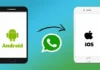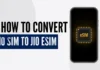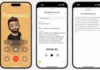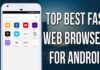Currently, WhatsApp usage has significantly increased. To keep our activities on the phone private, we take various precautions, such as locking our smartphones. WhatsApp is one of the most frequently used apps on smartphones. Many people spend their entire day, from morning until bedtime. WhatsApp also contains certain secrets, making it essential to lock the app as well. Smartphones often hold personal secrets, and most people are not comfortable sharing their WhatsApp chats with others.
There’s always a worry that someone might open WhatsApp when they borrow your phone. That’s why some people use system apps or other lock apps to protect WhatsApp. However, you can set up a lock system for WhatsApp without using any external apps. WhatsApp itself has this lock feature, which you can activate using either a fingerprint sensor or face recognition authentication, ensuring that only you can open it.
This WhatsApp lock feature is available on both Android and iOS apps. Once enabled, WhatsApp can only be opened with your fingerprint or face unlock. Even with the lock enabled, you can still answer WhatsApp calls. Here’s how to enable WhatsApp fingerprint lock feature on your smartphone.
How to Enable WhatsApp Fingerprint Lock on Android?
- Open WhatsApp Settings (can be accessed by clicking the three dots present in the top right corner) > Account > Privacy.
- You will find a new option called ‘Fingerprint lock’ under ‘Privacy’.
- Turn on the ‘Unlock with fingerprint’ option to enable the feature.
- Confirm the selection by touching the fingerprint sensor.
- WhatsApp is providing three options to users on when they can authenticate their identity to open and access the app.
- The options are visible under ‘Automatically lock’ and include options like ‘Immediately’, ‘After 1 minute’ and ‘After 30 minutes’.
With the WhatsApp fingerprint lock turned on, the widget content is hidden by default. However, users can still answer WhatsApp calls and reply to messages from notifications since the authentication of the fingerprint is only required when the user wants to open the app and access it. Users also get the ability to display content in notifications or turn it off when fingerprint lock is enabled and this can be accessed under Show content in notifications.