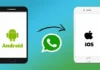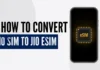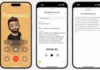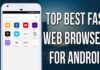Parental controls are the names for a group of settings that put you in control of what content your kids can see. Combined with privacy settings these can help you protect your children from the things they shouldn’t see or experience online. To choose the types of Movies and TV shows your kids can watch, you can manage their profiles individually or create a profile with the Netflix Kids experience with titles just for kids. Here How to Setup Netflix Parental Controls block specific shows Below:
Netflix allows you to create user profiles including a ‘kids’ profile. The contents inside the kids’ section are only appropriate for kids. You can choose the types of TV shows and movies your kid can watch and manage their profile. To get started, just head to the Profiles page on Netflix and click on ‘Add Profile’. Up to five profiles can be created.
Under Account settings, you can access all the profile-level settings and modify them accordingly. This tab includes the settings of all five profiles, including the kids’ profile. Here you can change the language, viewing restrictions, profile lock, view activity associated with that profile in detail, and playback settings.
How to Turn On Netflix Parental Controls:
1. Log in to Netflix as you normally would and click on your profile icon.
2. Hover your cursor over your profile icon in the upper right corner of the screen and click “Account” in the drop-down menu that appears.
3. Scroll down and click on “Parental Controls“
4. Type in your Netflix password and click “Continue“
5. Click “Create PIN” and type in a 4-digit code of your choosing. Click “Save” when you are done.
6. Scroll down to “Restrict by Maturity Level” Click on the age level you want to restrict, such as “Older Kids,” which will restrict content for users in that age group as well as younger age groups.
7. Scroll down to “Restrict Specific Titles” Click in the white box and begin typing the name of the show or movie you want to block. Click on its name once it appears in the drop-down list. Do this for each show or movie that you want to block.
8. You should now have successfully blocked unwanted content from users who don’t have access to your 4-digit PIN (ideally, the youngest ones).
Once the Netflix Parental Controls Settings setup, you won’t have to worry about your kid changing the settings. It can be toggled only with the correct password.