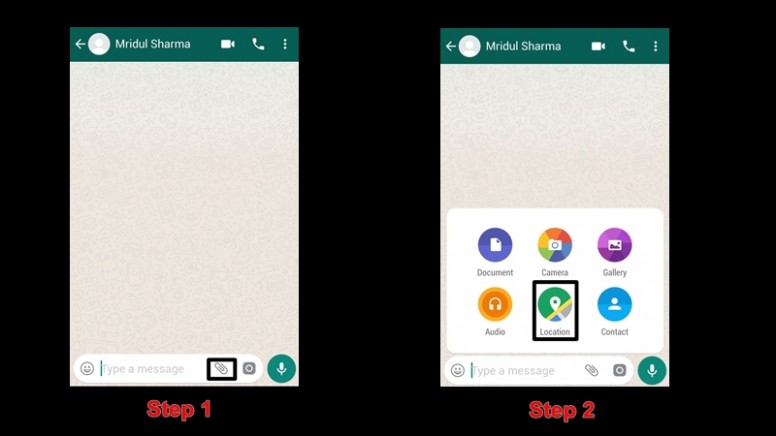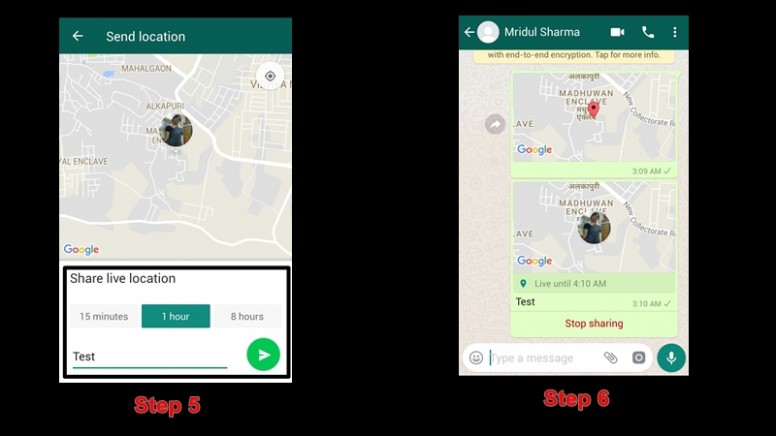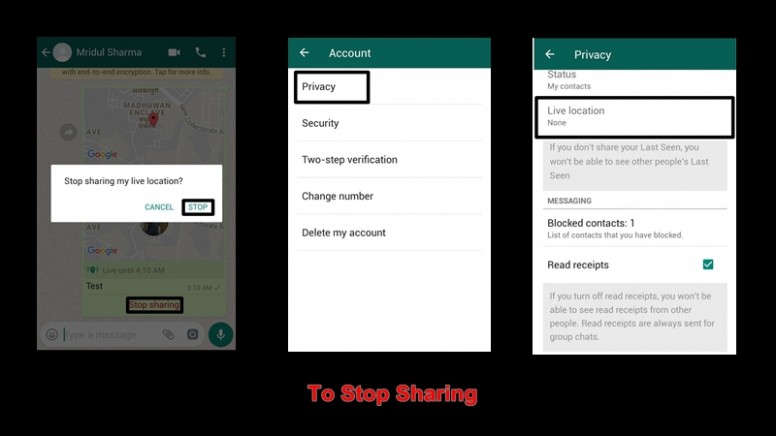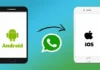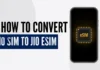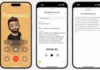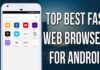Advertisement
How to Use WhatsApp Live Location Sharing: The WhatsApp has recently launched a new ‘Live Location’ feature. The WhatsApp Live Location feature allows you to share your real-time location for a specific amount of time. You also get an option to control who you share your location with, be it the group chat or with just one contact or moreover an individual chat.
Note: Before moving further, make sure you have the latest version of WhatsApp installed onto your device. If you haven’t updated it yet – head over to play store, search for WhatsApp and click on update. Also, you need to turn on Location and give WhatsApp location permission in your phone’s settings before using this feature.
Advertisement
How to Use WhatsApp Live Location-Sharing Feature?
- Launch WhatsApp on your device by tapping on its icon → Open any group or individual chat
- (In case more than one person shares their real-time Location in the group, all the locations will be seen on the same map)
- Tap on the Attach/Pin icon
- Tap On Location
- Tap on Share Live Location
- Enter your comment (optional), enter the duration for the real-time location sharing (The minimum time is 15 min, along with 1 Hour or 8 Hours available as well) and then finally click on send button.
To stop sharing your live location:
- Launch WhatsApp
- Open the individual or group chat which you shared location with and then click on Stop sharing.
- Tap on STOP again to confirm the action.
- You also have the option to stop sharing your live location for all chats, to do so:
Open WhatsApp and tap Menu Button > Settings > Account > Privacy > Live location> Tap Stop sharing
Remember, once stopped or expired; your live location will no longer be shared. However, participants in the chat who you shared your live location with will continue to see the initial live location you shared. This will appear as a static greyed-out image within the chat.
Advertisement