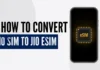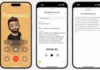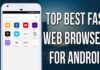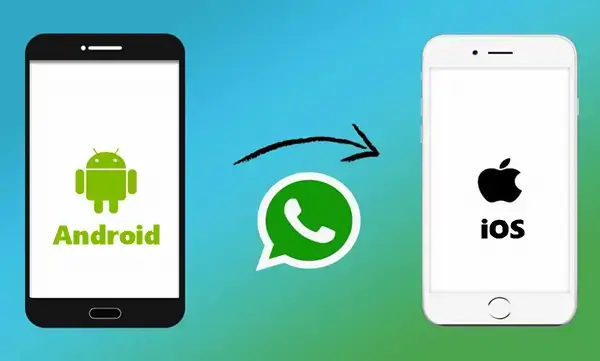
Switching from an Android to an iPhone is exciting, but what happens to all your WhatsApp chats? Losing years of conversations, photos, and important information is a nightmare. Luckily, there are ways to transfer WhatsApp chats from Android to iPhone. In this guide, we’ll explore all the options you have, making sure the transition is seamless and stress-free.
The easiest and most secure way to move your WhatsApp chats from Android to iPhone is by using WhatsApp’s official transfer feature. WhatsApp rolled out a specific option designed for users who are switching from Android to iPhone, making the process much more straightforward than before.
How to Transfer WhatsApp Chats from Android to iPhone
To start, you’ll need a few things:
- Your Android and iPhone need to be connected to the same Wi-Fi network.
- You should have the latest version of WhatsApp on both devices.
Here’s a step-by-step guide:
- Open WhatsApp on your Android phone.
- Go to Settings > Chats > Move Chats to iPhone.
- Follow the on-screen instructions to complete the process.
- On your iPhone, open WhatsApp and sign in with the same phone number.
Transfer WhatsApp Chats via Move to iOS App
Another reliable way to transfer WhatsApp chats is by using Apple’s Move to iOS app. This app is designed to help Android users transfer their data—including WhatsApp chats—to a new iPhone.
Step-by-Step Guide for Move to iOS App
- Download and install the Move to iOS app on your Android phone.
- When setting up your iPhone, select “Move Data from Android.”
- Follow the instructions on both devices, and your WhatsApp chats will transfer along with other important data.
Backing Up WhatsApp Chats Before Transferring
Before starting the transfer process, it’s a good idea to back up your WhatsApp chats. This ensures you won’t lose any data in case something goes wrong during the transfer.
Backing Up to Google Drive
To back up your chats:
- Open WhatsApp on your Android device.
- Go to Settings > Chats > Chat backup.
- Select “Back up to Google Drive” and follow the instructions.
Restoring WhatsApp Chats on iPhone
Once you’ve successfully transferred your WhatsApp chats, you can restore them on your iPhone. Open WhatsApp and sign in with the same phone number. The app will detect the transferred chats and restore them.
Conclusion
Transferring WhatsApp chats from Android to iPhone is simpler than ever with the right tools. Whether you choose WhatsApp’s official method, the Move to iOS app, or a third-party solution, following the steps carefully ensures a smooth transition without losing your important chats.