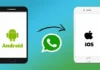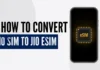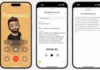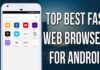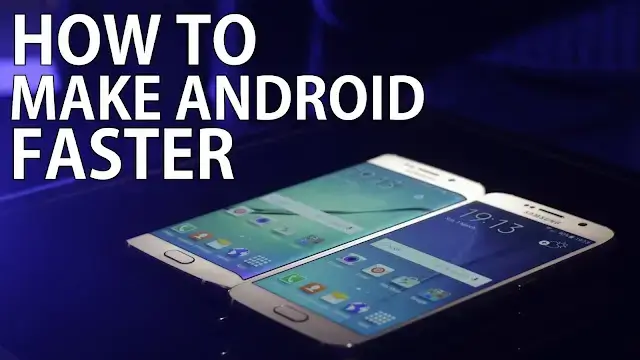
How to Make Your Android Phone Run Faster
To make your Android phone run faster, you can follow these steps:
1. Clear Cached Data
Apps store temporary files called cache to speed up future access. However, over time, these cached files can accumulate and slow down your phone. Clearing the cache regularly can free up storage and improve performance.
How to clear cache:
- Go to Settings > Storage > Cached data
- Tap Clear cached data
This will remove temporary files without deleting any personal data.
2. Uninstall Unused Apps
Unused apps take up space and can slow down your phone’s performance. Delete any apps you no longer use to free up RAM and storage.
How to uninstall apps:
- Go to Settings > Apps
- Select the app you want to remove
- Tap Uninstall
Alternatively, you can long-press the app icon on the home screen and drag it to the uninstall option.
3. Disable Background Apps
Some apps continue running in the background, consuming RAM and draining your battery. Disabling background apps can help free up resources and speed up your phone.
How to disable background apps:
- Go to Settings > Battery > Battery usage
- Select the apps using the most battery and tap Force Stop or Restrict background activity
4. Use Lite Versions of Apps
Many popular apps have “lite” versions that use less data and consume fewer resources. Switching to lite versions of apps like Facebook, Instagram, or Messenger can improve your phone’s performance.
5. Keep Your Software Updated
Software updates often include performance improvements and bug fixes. Keeping your phone’s software up to date ensures that you’re running the most optimized version.
How to update software:
- Go to Settings > System > Software update
- If an update is available, tap Download and install
6. Reduce Animations
Android’s visual animations make your phone look smooth, but they can slow down performance. Reducing or disabling animations can give your phone a speed boost.
How to reduce animations:
- Go to Settings > About phone
- Tap the Build number seven times to enable Developer options
- In Developer options, find the Window animation scale, Transition animation scale, and Animator duration scale, and set each to 0.5x or Off
7. Free Up Internal Storage
Running low on storage space can severely impact your phone’s speed. Free up space by moving files to cloud storage or deleting unnecessary files, such as old photos, videos, or downloads.
How to free up storage:
- Go to Settings > Storage > Free up space
- Use the built-in tool to remove large files or move them to a cloud service like Google Drive
8. Disable Widgets
Widgets are convenient but can slow down your phone’s performance. Disable any widgets you don’t need to reduce the load on your system.
How to remove widgets:
- Long-press the widget on your home screen
- Drag it to the Remove icon at the top of the screen
9. Restart Your Phone Regularly
Restarting your phone clears temporary files and closes apps running in the background. A simple restart can often resolve performance issues and make your phone feel faster.
10. Use a High-Performance Mode (If Available)
Some Android phones come with a high-performance mode or gaming mode designed to boost speed by optimizing system resources. Enabling this mode can make your phone run smoother, especially during demanding tasks like gaming.
How to enable high-performance mode:
- Go to Settings > Battery or Device Care
- Select High-performance mode
Conclusion
By following these tips, you can significantly improve your Android phone’s performance. Clearing cache, uninstalling unused apps, and reducing animations are simple yet effective steps to make your phone run faster. Regular maintenance and updates can help ensure your device stays fast and efficient over time.
FAQs
-
Does resetting my phone improve speed?
- Yes, resetting your phone can clear out accumulated data and restore its performance, but it should be a last resort after trying other methods.
-
How often should I clear my phone’s cache?
- It’s a good practice to clear your cache once every few weeks, or whenever you notice performance issues.
-
Will disabling animations affect my phone’s appearance?
- Disabling animations will make your phone feel snappier, but it may look less visually smooth.
-
Do antivirus apps slow down Android phones?
- Some antivirus apps can slow down your phone by running in the background, but they are useful for security. Choose lightweight antivirus options.
-
Can full storage slow down my Android phone?
- Yes, when your storage is nearly full, your phone may struggle to perform tasks efficiently. Freeing up space can help.