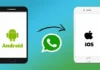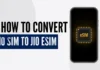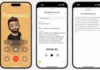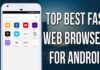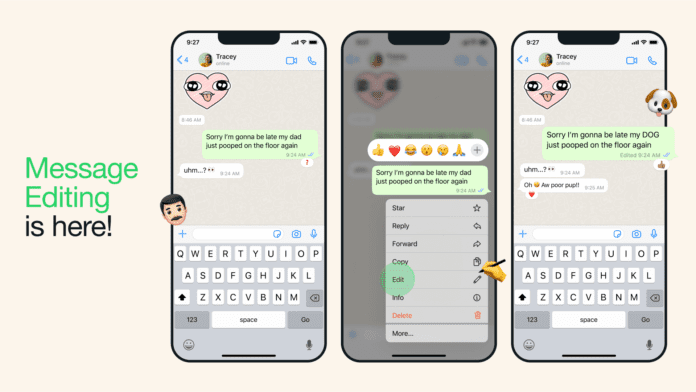
WhatsApp has become one of the most popular messaging apps worldwide, allowing users to send and receive messages, make calls, and share media files. While it’s a convenient platform for communication, there are times when you may need to edit a message after sending it. In this article, we will guide you on how to edit WhatsApp messages on both Android and iOS devices.
How do you Edit WhatsApp messages after sending?
Before you can start editing messages on WhatsApp, ensure that you have the latest version of the app installed on your device. Developers frequently release updates to enhance functionality and introduce new features. Keeping your app up to date will ensure that you have access to the latest editing options. You can edit WhatsApp messages as many times as you want within the set 15-minute time limit. The edited message will be visible to the recipients running the most recent version of WhatsApp. One way to address errors or mistakes in a sent message is by deleting it and sending a corrected version. To do this, follow these steps:
How to Edit WhatsApp Messages on iOS:
WhatsApp on iOS offers a user-friendly interface and a seamless editing experience. Follow these simple steps to edit text messages on your iOS device:
- Open WhatsApp: Launch the WhatsApp application on your iOS device.
- Navigate to the Chat: Go to the chat where the message you want to edit is located.
- Locate the Message: Scroll through the chat until you find the specific message you wish to edit.
- Long-Press the Message: Press and hold the message you want to edit until a menu appears.
- Select Edit: Tap on the “Edit” option from the menu.
- Edit the Message: Make the necessary changes to the text message.
- Save the Changes: Once you have made the desired edits, tap the “Send” button to save the changes.

How to Edit WhatsApp Messages on Android:
Editing WhatsApp messages on Android devices follows a similar process. Here’s how you can edit text messages on your Android device:
- Launch WhatsApp: Open the WhatsApp application on your Android device.
- Go to the Chat: Navigate to the chat containing the message you want to edit.
- Find the Message: Scroll through the chat history until you locate the specific message you wish to edit.
- Long-Press the Message: Press and hold the message until a selection menu appears.
- Choose Edit: Select the “Edit” option from the menu.
- Make the Edits: Edit the text message according to your preferences.
- Save the Changes: After making the necessary changes, tap the send button to save the edited message.
Best Practices for Editing WhatsApp Messages:
Now that you know how to edit WhatsApp messages on iOS and Android, let’s explore some best practices for effective editing:
- Proofread Before Sending: Take a moment to review your messages before hitting the send button. Correct any errors or typos to ensure clarity.
- Be Transparent: When editing a message, it’s best to be transparent about the changes made. If the context or meaning of the message is altered, consider informing the recipient.
- Use Edit Sparingly: While editing messages is convenient, it’s important not to overdo it. Frequent editing can disrupt the flow of conversation and confuse the recipient.
- Exercise Caution: Remember that editing messages does not guarantee complete privacy. Avoid editing sensitive information after sending, as recipients may have already seen the original message.
Disclaimer: The information provided in this article is based on general knowledge and may vary depending on the specific version of WhatsApp and the operating system you are using. Please refer to the official WhatsApp documentation or contact their support for the most accurate and up-to-date instructions.