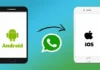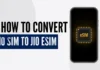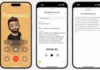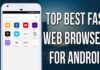In today’s digital age, we often find ourselves using various messaging apps to stay connected with friends, family, and colleagues. Telegram is one such popular messaging platform that offers a range of features like secure messaging, file sharing, and group chats. However, there might be instances where you decide to part ways with Telegram and delete your account permanently. In this comprehensive guide, we will walk you through the step-by-step process of how to delete telegram account permanently on your Android, iOS, and PC.
How to Delete Telegram Account Permanently?
In this step-by-step guide, we will walk you through the process of permanently deleting your Telegram account. Follow these simple instructions along with the accompanying photos to ensure a smooth and hassle-free account deletion.
Step 1: Launch Telegram
Open the Telegram app on your device. Look for the Telegram icon on your home screen or in your app drawer and tap on it to launch the app.
Step 2: Access Settings
Once you’re inside the Telegram app, you’ll see a menu icon in the top-left corner of the screen. It usually consists of three horizontal lines. Tap on this icon to open the menu.
Step 3: Navigate to Account Settings
From the menu, select “Settings” to access the Telegram settings menu. This is where you can make changes to various account and app preferences.
Step 4: Open Privacy and Security Settings
Within the settings menu, you’ll find various options. Look for “Privacy and Security” or simply “Privacy,” depending on the version of the app you are using. Tap on it to proceed.
Step 5: Find the Account Deletion Option
Scroll down the privacy and security settings until you find the option for “Delete My Account” or “Delete Account.” Tap on it to initiate the account deletion process.
Step 6: Enter Your Phone Number
Telegram will prompt you to enter the phone number associated with the account you want to delete. Carefully enter the correct phone number into the provided field.
Step 7: Read the Confirmation Message
After entering your phone number, a confirmation message will appear on the screen. Read the message carefully to understand the consequences of permanently deleting your account.
Step 8: Confirm Account Deletion
If you still want to proceed with deleting your account, tap on the “Delete My Account” or “Yes, Delete My Account” button. This confirms your decision to permanently delete your Telegram account.
Step 9: Verification Code
Telegram will send a verification code to the phone number you provided. Check your messages or call log for the code. Enter the verification code when prompted by the app.
Step 10: Successful Deletion
Once you enter the correct verification code, Telegram will proceed to permanently delete your account. A confirmation screen will appear, indicating that your account has been successfully deleted.
How to Delete Telegram Account Permanently on Android:
If you’ve decided to delete your Telegram account permanently on your Android device, we’ve provided you with a simple and comprehensive guide on how to delete your Telegram account permanently on Android. By following the step-by-step instructions, you can ensure the successful removal of your account, maintaining your privacy and control over your personal information. Remember, deleting your Telegram account is irreversible, so make sure to back up any important data before proceeding. Stay vigilant and take control of your online presence.
- Open the Telegram app on Android and click on Settings
- Over there, select the Privacy and Security tab
- Scroll down to If Away for the section to automatically delete the account
- Select the idle time frame after which your Telegram account will be disabled forever.
- You can choose from 1, 3, 6, and 12 months. By default, Telegram is set to 6 months.
- After doing this, if you do not use your Telegram account for the selected time frame, Telegram will permanently delete your account on your Android device.
How to Delete Telegram Account on PC:
- Head to my.telegram.org, preferably from a desktop browser.
- You will be asked to provide your phone number with the area code. Once done, click Next.
- You will be sent a confirmation code on the Telegram app on your device as a message from Telegram.
- Head back to the browser and enter the code. Click on Sign in.
- You will see the ‘Your Telegram Core’ page and three options on this page — API development tools, Delete account and Log out. Click on Delete account.
On the next page, you see your phone number already entered and a space to let - Telegram knows why you are deleting your account, that is optional.
- Click on the Delete My Account button.
- You will now see a pop-up that has the option Yes, delete my account. Click on it. (There will also be an option to return back).
- Your Telegram account should now be deleted.
Conclusion
By following these step-by-step instructions and referring to the accompanying photos, you can easily and permanently delete your Telegram account. Remember to double-check your actions and understand that this process is irreversible. Should you choose to delete your account, be aware that all your messages, contacts, and media will be permanently removed from Telegram’s servers.