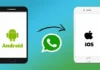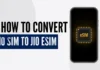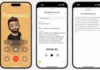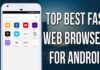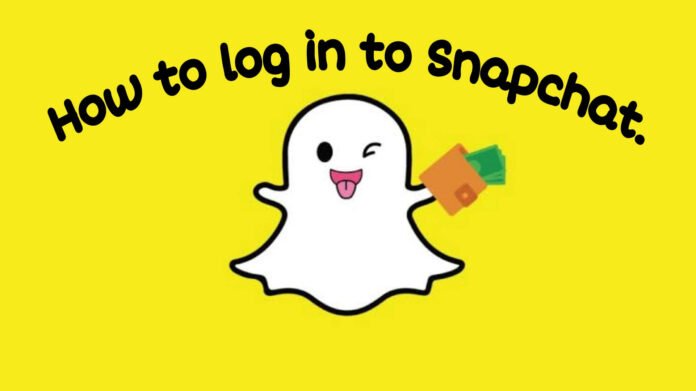
Are you using Snapchat and facing issues with Login? Here is the guidance to log into a Snapchat account. Snapchat is a popular social media platform among youth. Millions of people have downloaded this app from the Google Play Store. But many people suffer to get into it. Most of the people are facing Login issues. Here we give a step-by-step guide on ‘How to Log into Snapchat Account’ with pictures. Snapchat is available in both Mobile and Desktop versions. So we give the step guide for both platforms.
How to Log into Snapchat Account from mobile:
There are 3 ways to log in to your Snapchat account.
- With username and password – General Login
- With mobile number – If you forget the password
- With Email – If you forget your password
Things to Remember before Snapchat login:
- You should know the username and password of your Snapchat account.
- Either phone number or email should be linked to the Snapchat account.
How to login to your Snapchat account with username and password:
This is the general way of logging into your Snapchat account if you remember the username and password you set at the time of account opening. Open the Snapchat app on your phone. Then click on the ‘Login’ button displayed on the screen. Enter your username and password and tap ‘login’. You will be redirected to the home page of your Snapchat account.
If you forgot your password and are facing an issue logging in, follow the steps below.
How to reset your Snapchat password using a mobile number:
If you forgot your password and know the linked mobile number, follow this step.
- Open the Snapchat app on your mobile phone.
- Click on the ‘Login’ button. Enter your username or email. Then click the ‘Forget your password?’ button. A pop box will appear asking ‘Please choose how you want to reset your password’.
- You will be given 2 options ‘Via Phone’ and ‘Via Email’.
- Click the ‘Via Phone’ button.
- Now it will ask for ‘Mobile number’. Enter your mobile number linked to the Snapchat account. (A mobile number linked to the Snapchat account is mandatory)
- After that click ‘ Continue’ and it will say ‘ We will send a verification code to your mobile number’ with 2 options ‘Send via SMS’ or ‘Call me instead’.
- You can choose any option. In both options, you will be getting a 6-digit verification code. If the mobile number is wrong, it will be notified in red colour like an error.
Next, you will see a pop-up box saying ‘Enter Confirmation Code’. Enter the 6-digit code sent to your mobile number and click ‘Continue’. Now it will be directed to a page to enter a new password. Now enter a new password and confirm the password by typing the exact password once again. Make sure you set a strong password and try to remember it. Then click ‘Confirm’. Your password is successfully reset. You can log in to your Snapchat account as usual (First way).
How to Reset your Snapchat Password using an Email:
If you forgot your password or the linked mobile number, and know your linked Email, follow this step.
- Open the Snapchat app on your mobile phone.
- Click on the ‘Login’ button. Enter your username or email. Then click the ‘Forget your password?’ button.
- A pop box will appear asking ‘Please choose how you want to reset your password’.
- You will be given 2 options ‘Via Phone’ and ‘Via Email’. Click the ‘Via Email’ button.
- Now it will ask for ‘Email’. Enter your Email associated with the Snapchat account. (An Email linked to the Snapchat account is mandatory)
- After that click ‘Continue’ and it will say ‘ We will send a link to your Email’.
Now open your Email, and you will see a mail from the Snapchat team with a password resetting link. If you didn’t find any mail please check once in the Spam folder. Click on the link sent by the Snapchat team. It will be directed to the ‘change password’ screen.
Now enter a new password and confirm the password by typing the exact password once again. Make sure you set a strong password and try to remember it. Then click ‘Confirm’. Your password is successfully reset. You can log in to your Snapchat account as usual (First way).
How to log into Snapchat for Web:
Snapchat for Web allows users to use Snapchat features like chatting, calling friends, and applying Lenses from their computers. To get started, simply follow the steps.
In the browser type https://web.snapchat.com/. You can also download the Snapchat app desktop version from the Microsoft store. After you tap enter, it will be directed to the ‘Login’ page.
- Enter your username or Email address and click the ‘Login’ button. Enter your password. Click the ‘Login’ button. You will be asked to do two-step verification.
- A verification pop-up will be displayed on your registered mobile number saying ‘ Are you trying to access Snapchat from a browser’. Verify your details like username, destination, when, and device, and click ‘Yes’ if everything is fine.
- On your PC, click the ‘Get Started’ button. You will be asking whether you are allowing desktop notifications or not, choose your option (You can change it later through settings). That’s it!
You can use any browser like Chrome, Safari, Opera Mini, Edge, etc. Snapchat Web is an extension to Snapchat’s mobile version where you can access all the features that a mobile version has, like messaging, image sharing, video calling, etc.
Limitations of Snapchat Web Version:
- You can not post pictures to your story.
- You can not view anyone’s story.
- You need to sync the contacts to view the chats in the mobile version.
- If you forgot your password, follow the same steps as mentioned above in the mobile app.
- Then try to log in to the web. You can not change the password directly in the web version.
Conclusion:
Whenever you are stuck with logging into your Snapchat account the above steps can be followed to solve the issue. Remember that you need either a phone number or email linked to the Snapchat account to reset the password. Make sure that you put in a strong password and please try to remember it. Also when you log in through the web you need to access your identification through your mobile app.